How to make gifs with Photopea and EzGif
I always loved making gifs. And before I bought my new laptop, I couldn't do them with Photoshop, so I had to make do with what I had. Years ago, before it became the total badass Photoshop clone that is now, I discovered Photopea and after a bit of experimenting I found out making gifs with it is really simple and straighforward if you combine it with other tools like EzGif. I know, there already are tutorials on tumblr and other sites that are explained way better than this, so treat it like a sort of intro to gif making :) the tutorial is divided in parts as to make navigation easier and not load every image at once (it is gif heavy, I used GifCam to record every step)Part 1 - Choosing and downloading the video
What we need
This step is the simplest: just paste the link of the video you want to download in the bar of one of the websites I listed above and everything should be fine :) remember to download the video at the highest quality possible, as to make a better gif. If you already have the video saved on your laptop or device you're using, you can skip this step. Here's a visual guide on the interface of Y2Down and Downr


Part 2 - Cutting the video
Using EzGif
Open the website EzGif and click on "Video to Gif". Then, drag your video on the area marked for dropping videos. You can also choose to upload the video by clicking on the button saying "Browse" and going through your folders.
Choosing the part you want to gif
After the video's done uploading, you're going to see a video player where you can choose which scene you want to convert to gif by clicking on the blue buttons "Use current position". My advice is: play the video, choose which scene you like and then go back a bit and be fast, as soon as the scene you want to gif appears, click immediately on "Use current position". Same for when the part you want to gif ends, click the other "Use current position" button immediately (the bottom one).
Choosing the size and saving your gif
Now scroll down the page and you'll find a drop-down menu with various sizes. Choose the size you see fit and then click on the blue button "Convert to gif", then you'll see a preview on the gif and the option to edit it further or saving. I will probably write another tutorial on how to edit gifs with EzGif so for now, just click Save.

Part 3 - Editing the gif in Photopea
Opening the gif in Photopea and cutting/resizing
Now that you created the base gif, you can edit it to your heart's content! To do so, go to Photopea and drop the gif or open going through your folders. Now that your gif is loaded, you can crop it using the crop tool and resize it with Image -> Image size.

Adding coloring to the gif
You can add a coloring in 3 ways: the first, is to open your psd coloring on a separate document, right click on the folder containing the coloring and then "Duplicate into", choose the name of the document where your gif is located (for example, if the name of the document containing the gif is "video" you'll choose "video.psd" from the dropdown menu); the second, is to convert a psd coloring into a .cube/.lut file and just dropping it into Photopea, then adding a Color Lookup adjustment layer and choosing the .lut you just uploaded; the third, and it's the one I'm going to cover here, is to do the coloring step by step and tweaking it as you see fit (ideal for beginners). Here are the steps I did for this gif in particular, but each gif needs its own coloring, there's not going to be a one size fits all coloring because, of course, there are differences in lightning, colors etc. So experiment :)







Adding a texture to the gif
To add a texture to the gif, go to your textures folder and just drag and drop it onto the gif in Photopea. Then you can resize-enlarge it, change the blending mode but don't forget to convert it from smart object to raster layer.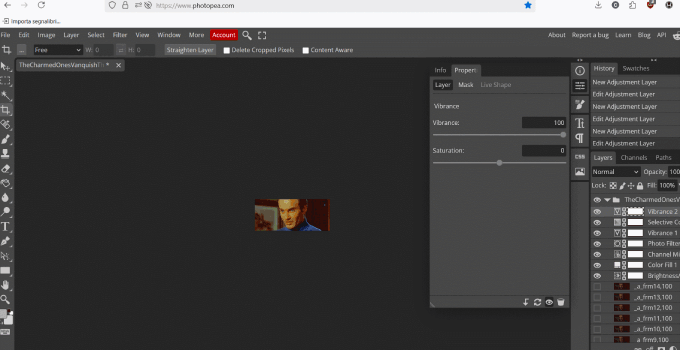

Sharpening the gif
You can sharpen the gif in EzGif but also in Photopea, even though in Photopea it's a bit trickier :) you see, at the end of the tools bar, under the foreground and background color icons, there's a little keyboard, just click on it and then on CTRL. Now go back to the first layer of the gif and start selecting each layer: you'll see that they'll turn a lighter shade, that means they're selected. Select all the layers of the gif (NOT the adjustment layers, if you select them then the sharpening filter won't work) and then go to Filters -> Sharpen, then on Edit -> Fade if you think the sharpen effect is too strong.
Adding text to the gif
Last but not least, now we can add text to our gif! We're almost done! Just click on the type tool and write whatever you want, I chose the phrase Cole Turner says in the video. Select the text with your mouse or trackpad because now we're going to change the font and the font color.
You can upload the font by drag and dropping from whichever folder you have your fonts in, whether it is Windows -> Fonts or Downloads or whatever. After you drag and dropped it, you can choose the font from the drop down menu (you'll usually find the fonts you uploaded at the bottom of the list).

Now we can change the color of the text and add a stroke effect.

Exporting the gif
It's the end! We can finally export the gif! Just go to File -> Export as -> GIF. You can leave the settings the way they are or try experimenting with them and see what happens!
